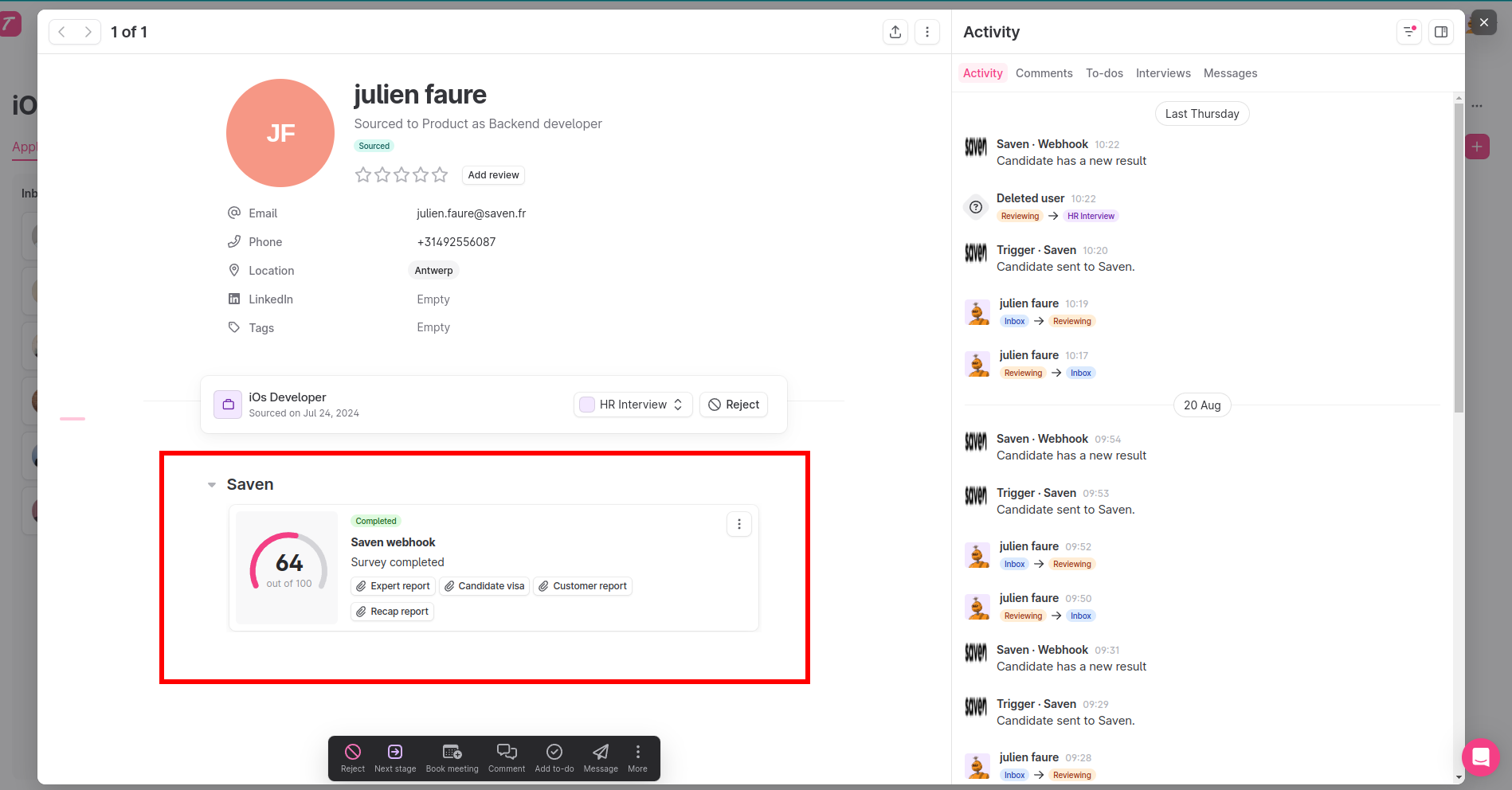Installation
To use Saven tests in teamtailor, you need to activate the integration and link it to your Saven account.
To do this, you need to add the Saven integration from the marketplace to your teamtailor account and retrieve the integration activation key.
Then give the activation key to your Saven contact to link your saven and team tailor accounts.
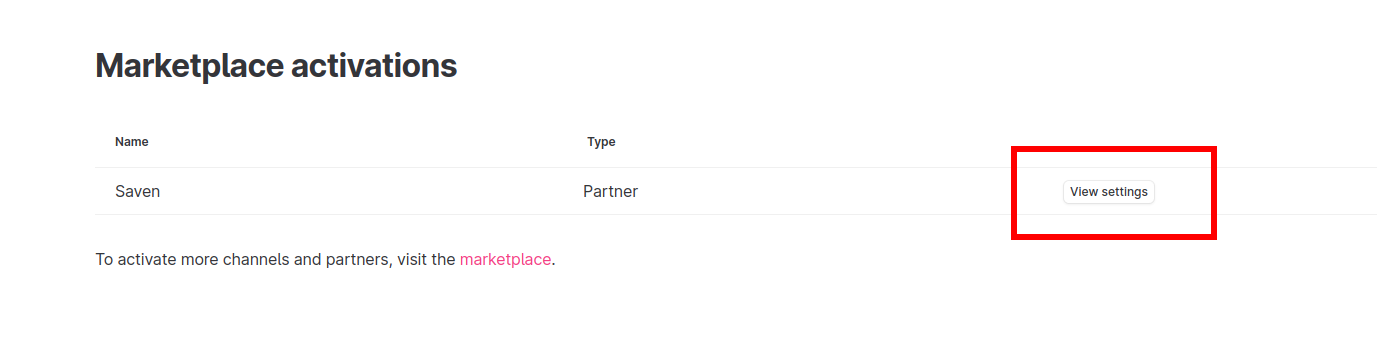

Setting up a trigger
Once the installation is complete, you can add a Saven trigger to one of the workstation stages.
In a job(1), click on the magic wand(2) and add the saven trigger on the step you wish to send the test to(3-4).
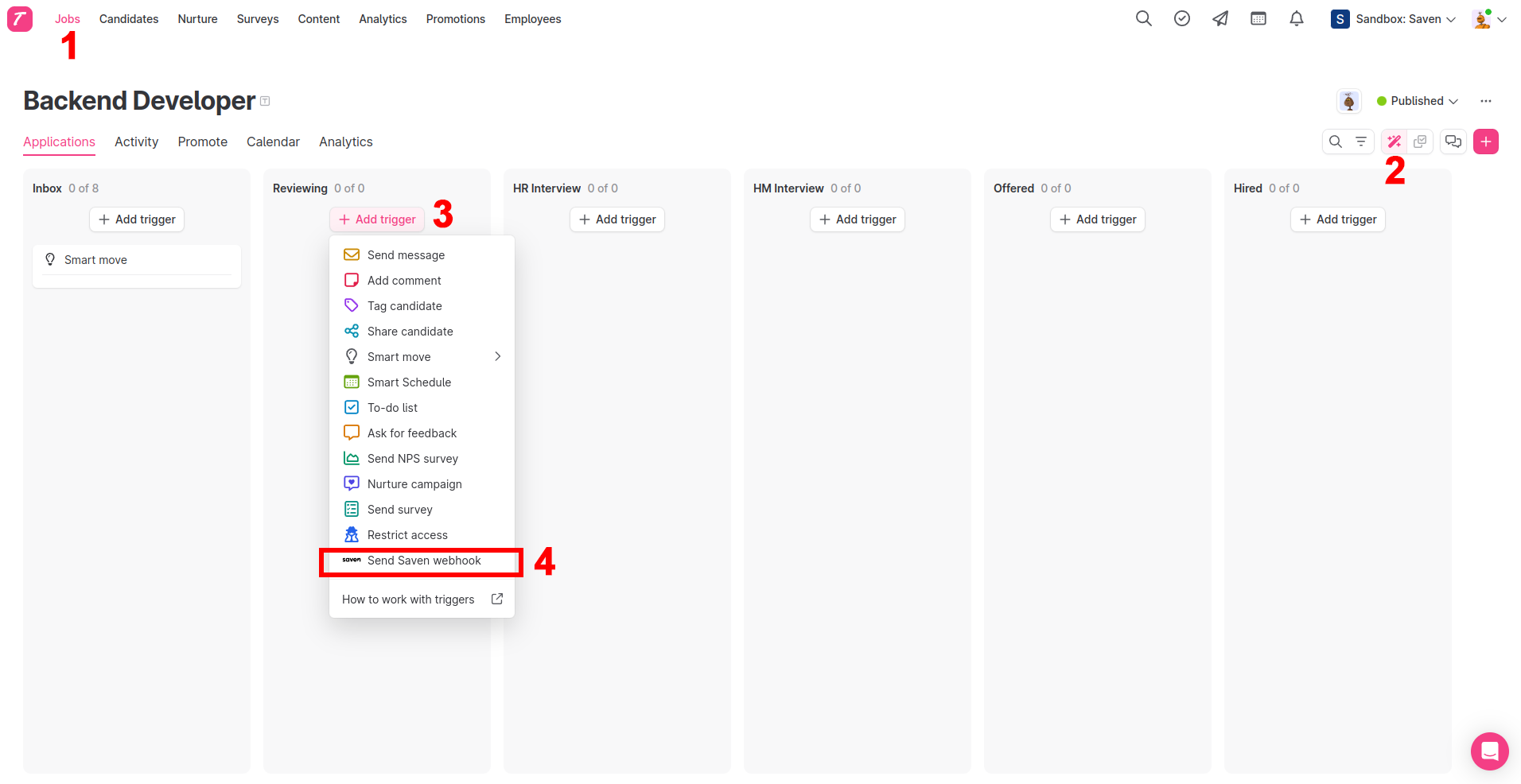
Then select the job inventory corresponding to your position and validate.
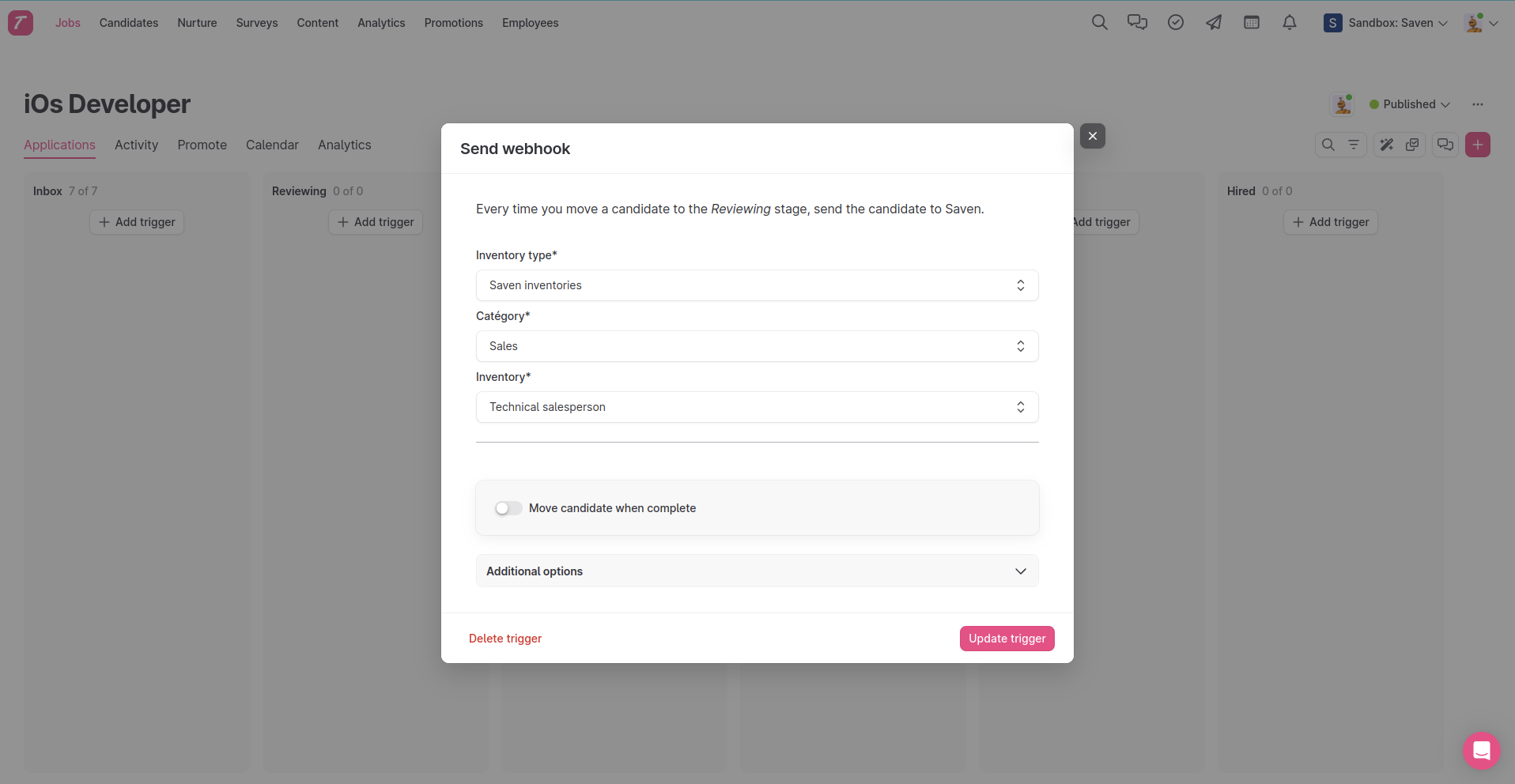
Then drag and drop the candidate(s) into the step where the trigger has been configured. An automatic e-mail will send to your candidate(s) the link to take the test.
Retrieving results
Once a candidate has completed the questionnaire, go to their profile.
Look for the Saven section to access the various reports.